Have you ever climbed on a scale only to freak out on seeing your weight? “Surely, this can’t be me. I couldn’t possibly have piled on 10 pounds in 3 days!!!”
Ordinarily, it would seem like a perfectly normal workflow to just hop on the scale and get readings off. But, now, in the face of the ridiculous, you’re forced to wonder if it wasn’t worth checking the calibration first. That’s kind of how it is with White Balancing your camera. If you’ve taken pictures in more than one location, then you’ve probably noticed a colour or two that you’d swear “wasn’t quite like that” when you took the picture.
White Balancing helps keep such moments few and far between. And, even when they occur, you’re able to get back in control in post processing.
In very simple terms, White Balancing means setting your camera up to read colours right. Making sure the camera sees ‘white’ as white, ‘black’ as black and likewise for all other colours. It is as fundamental and critical as calibrating a scale properly before use. Of course, it’s perfectly possible that the idea of a picture is for the colours not to appear as seen by the eye (what else is the essence of creativity?). And White Balancing can be used to achieve that as well.
White Balancing can be done ‘live’ (on the camera before shooting – as would tally with the concept of calibrating a scale) or during post processing. I should warn at this point that the former can be significantly complicated. You’d likely see tons of options with names easily mistakable for the extra-terrestrial. Long story short, unless you’re an absolute pro with a super-firm idea of what you want, you’re better off setting your camera to ‘Auto White Balancing’ and proceeding to fine-tune things during post-processing. This might go by different names, depending on which manufacturer you prefer.
For me, Adobe RAW is a critical part of my photography workflow. Gives me the functionality I require, while keeping clutter to a minimum. On there, adjusting White Balancing is as easy as scrolling through a drop-down and adjusting a few sliders.
The picture above was shot with the camera set to ‘Auto White Balancing’. On the left is the end result of tweaking the White Balancing during post-production, while the right side remains ‘as shot’. You can see a world of difference if you look closely. Doing White Balancing in post-processing is remarkably easy and offers a wide range of options. What’s more, you have the option to adjust details picture by picture (which is unmistakably strenuous to achieve with the camera).
[quote text_size=”medium”]
Quick Tip: Be sure to shoot in RAW (or NEF) if you ever plan to adjust the white balancing in post-processing!
[/quote]
Feel free to post your thoughts or ask questions about this picture.